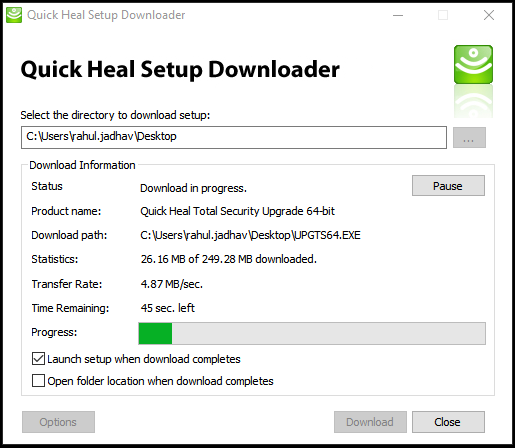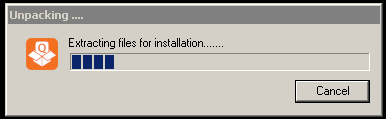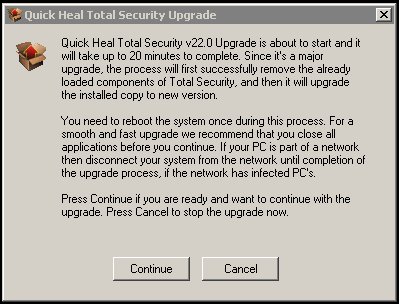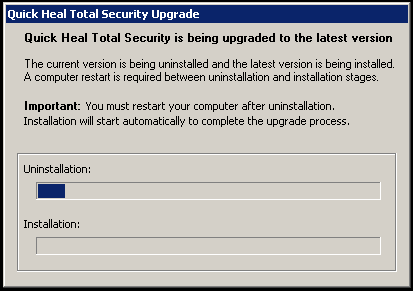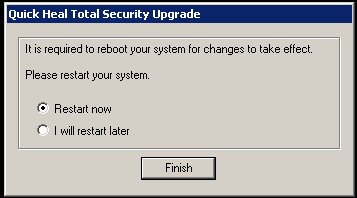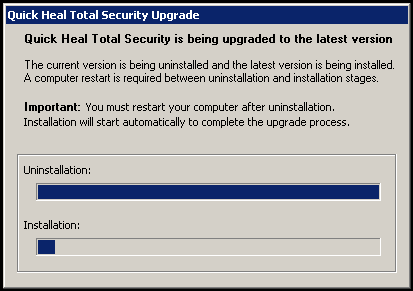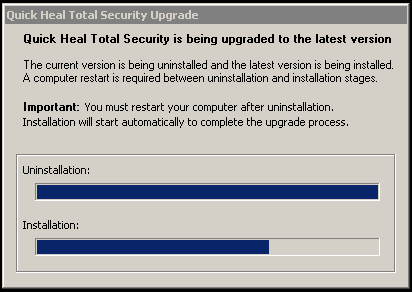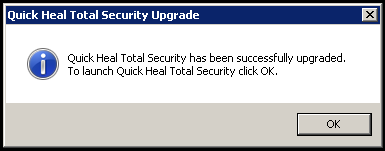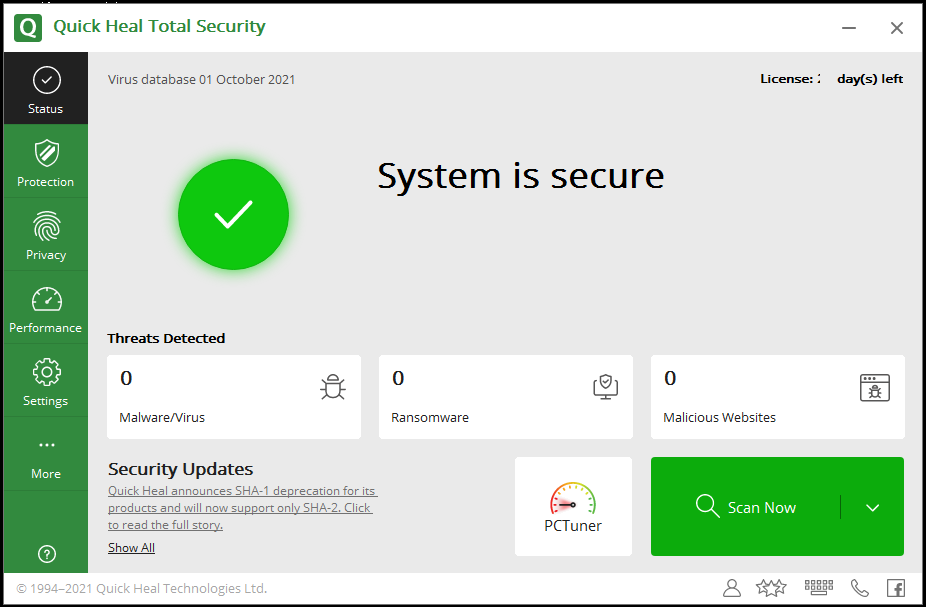- Products
-
- Quick Heal Total Security Multi-Device
- Quick Heal Total Security for Android
- Quick Heal Mobile Security
For Multi Device
For Mobile & Tablet
-
- Business
For Enterprise
- Enterprise Users
- Support
- Downloads
- Company
- Blogs